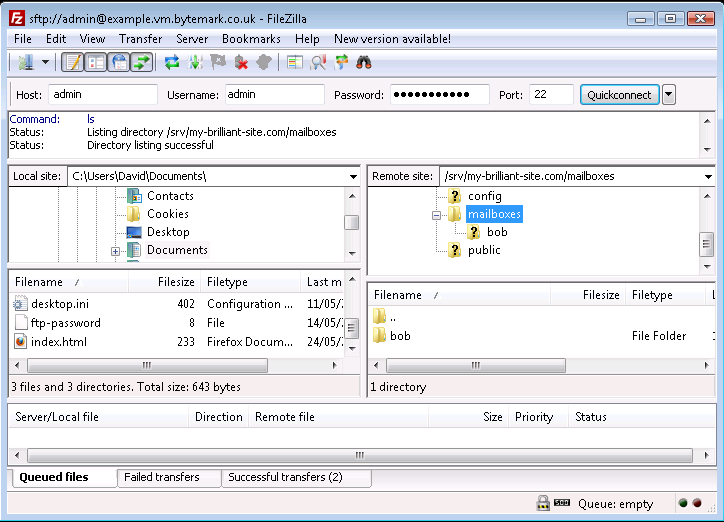In this chapter you’ll learn how to connect to your server via FTP (File Transfer Protocol) using the FileZilla program. Free versions of FileZilla are available for Windows, Mac OS X and GNU/Linux and these can be downloaded from the project’s website.
Connection details
A server installed with Symbiosis will be running SSH, and will have had the admin user account created. This allows you to connect via SFTP (SSH File Transfer Protocol) to administer the machine.
The admin account should be used when administering a Symbiosis system to ensure that files and directories have the correct permissions.
Usage of SFTP is mandated for administrating the machine, such that all data is passed encrypted over the network.
Connecting using FileZilla
Throughout the documentation the example server name example.vm.bytemark.co.uk should be substituted for your own server name.
- Start FileZilla and enter the details in the text fields below the program’s toolbar. The name of your server goes in the
Hosttext fieldaandadminin theUsernamefieldb. - Complete the connection details by filling in the
Passwordfieldcwith the password for theadminuser (by default, this is the same as the root password provided during the setup of your VM), and the standard SSH port number,22in thePortfieldd.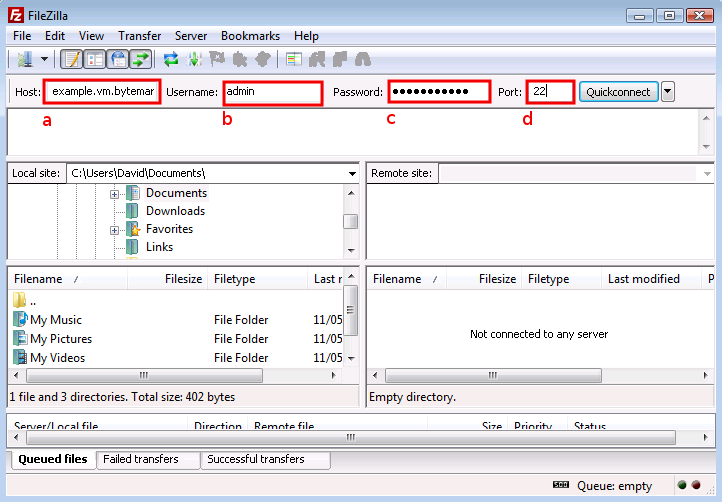
- Click the
Quickconnectbutton a to the right of the text fields; the first time you do this you’ll get a warning message that is safe to ignore, so check itsAlways trust…boxband click theOKbuttonc.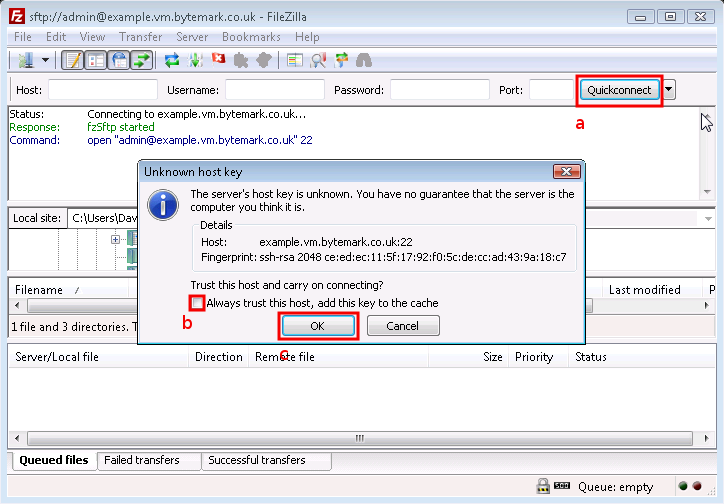
- In the text area immediately below the “Quickconnect bar” you’ll see messages scroll by as the connection to the server is made.
Tip: You won’t need to enter those details each time you connect. Click the small button to the right of the Quickconnect button to reveal the
sftp://admin@example.vm.bytemark.co.ukas a history item. In future simply select that link.
The following figure shows FileZilla’s layout after successfully logging in. The display is divided into four main sections, the top left pane shows a directory tree, with the directories on your local computer, labelled a. Beneath that is a listing showing the contents of the currently selected local directory, labelled b. Then the top right pane shows the directory tree of the remote machine. When logging in as admin this will show /srv/ (c). Finally beneath that is the contents of that directory. Initially this will only contain one directory named after the machine. In this case example.vm.bytemark.co.uk/ is shown (d).
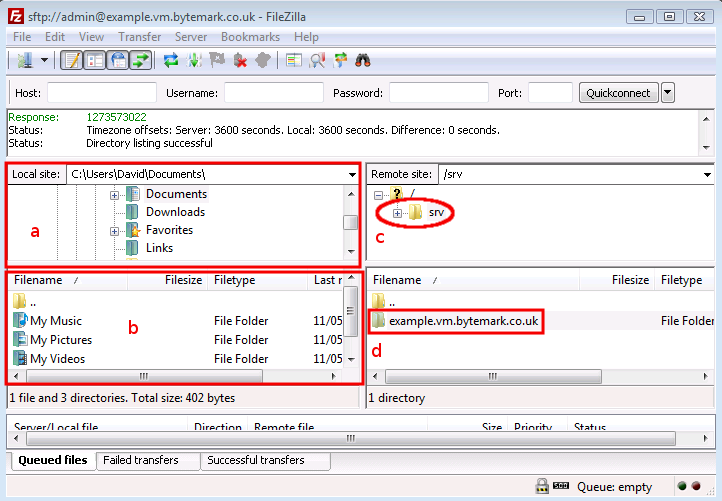
Once you’ve been able to successfully connect to your server, via FileZilla, you may proceed to configure email or setup your website.
Common FileZilla recipes
This section demonstrates how to carry out some common tasks with the FileZilla client
Navigating local and remote filesystems
- To open the
/srv/directory on the server, click the+icon.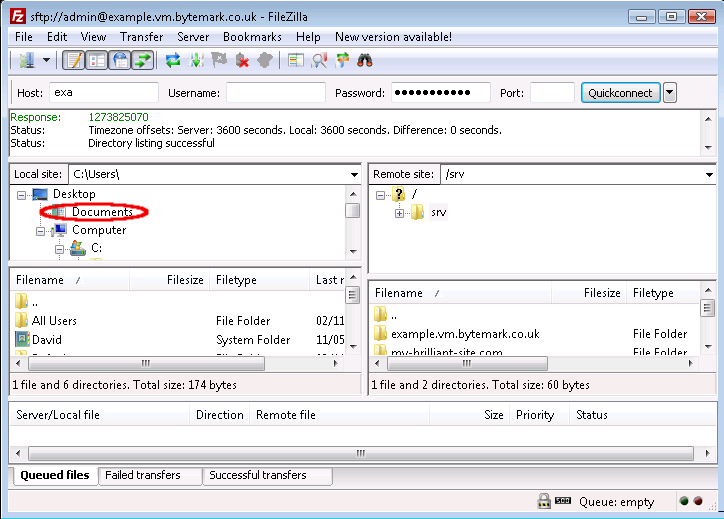
- Notice that the folders that appear in the tree display are already displayed in the Filename window. You can use the scrollbars
aandbto adjust the view; as in any desktop window you can also use the maximise window controlcto expand the FileZilla display to full screen or just drag its corners in the usual way.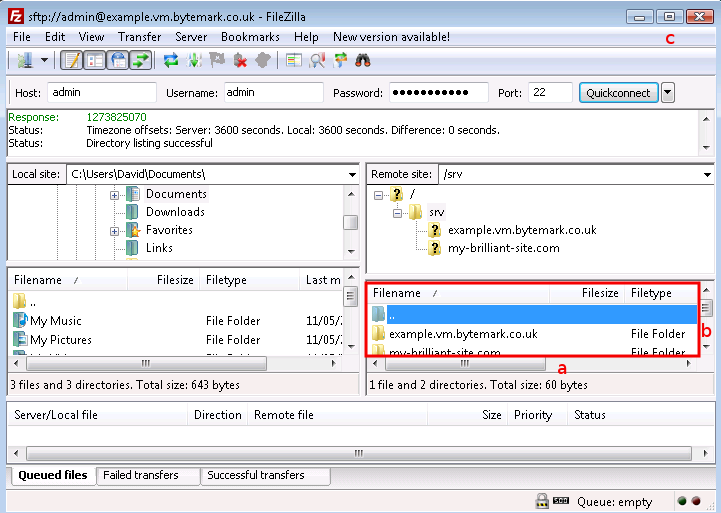
- When you click on the
example.vm.bytemark.co.uklabel (not the directory icon), the+control appears. The contents of the directory are already displayed in theFilenamewindow.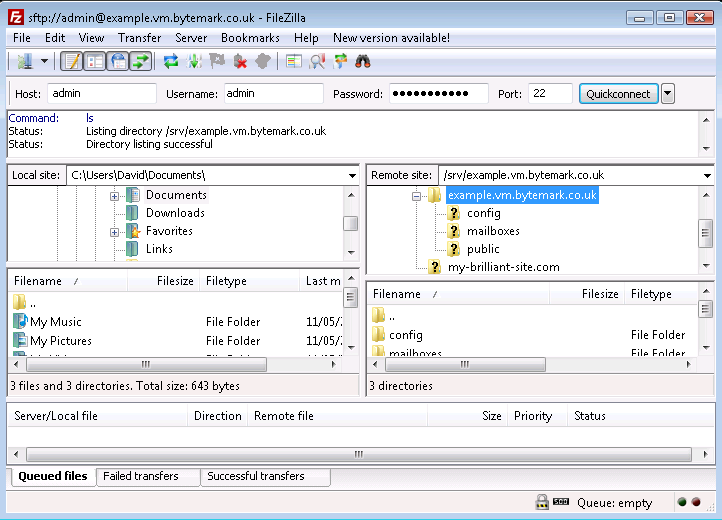
- Click the
+control to see those contents as part of a tree view and notice that you now have a-control, which could be used to close this detail of the file system structure.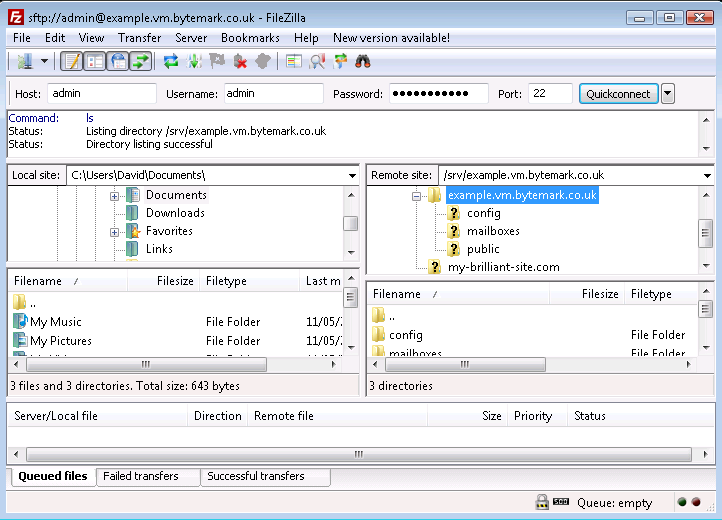
- Those operations were all carried out on the right side of the screen where the Remote site:, in this case the server
example.vm.bytemark.co.uk, is represented. Comparable operations can be carried out on the left side of the screen, where the Local site:. represents the file system on the desktop machine.
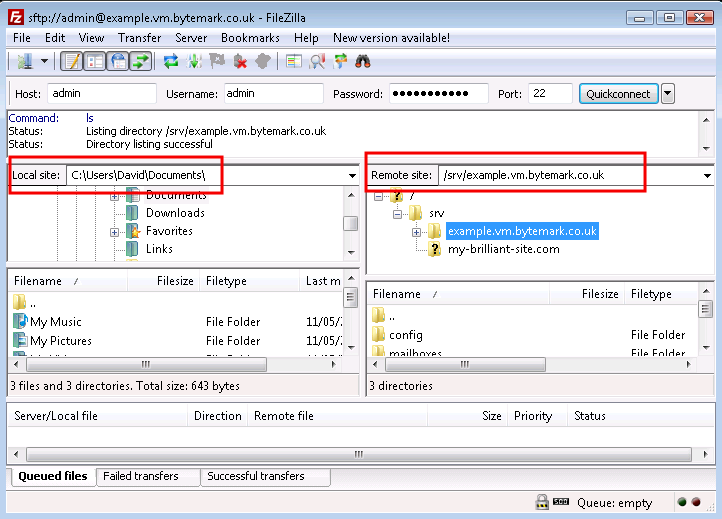
Creating a remote directory
In this walkthrough, a mailbox will created for a user alice. That is done by creating a directory under the /srv/my-brilliant-site.com/mailboxes/ directory. (The configuration of email is described fully in Setting Up Email.)
- Highlight the parent directory by pointing at the
mailboxeslabel (not the icon) and left-clicking.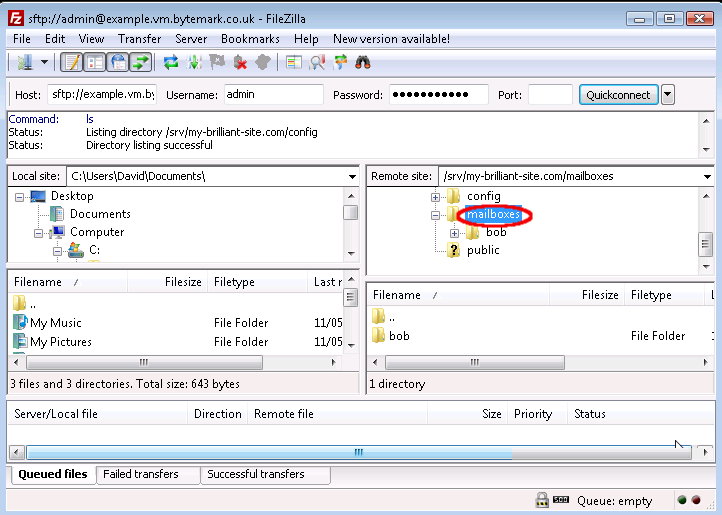
- Right-click to bring up the menu and select
Create directory.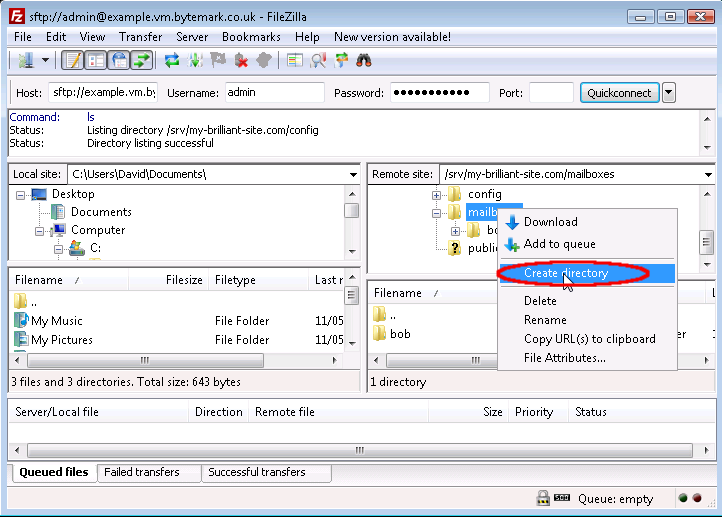
- The
Create directorydialog opens; the default path/srv/my-brilliant-site.com/mailboxes/. is as we want it, but not the default nameNew directory/.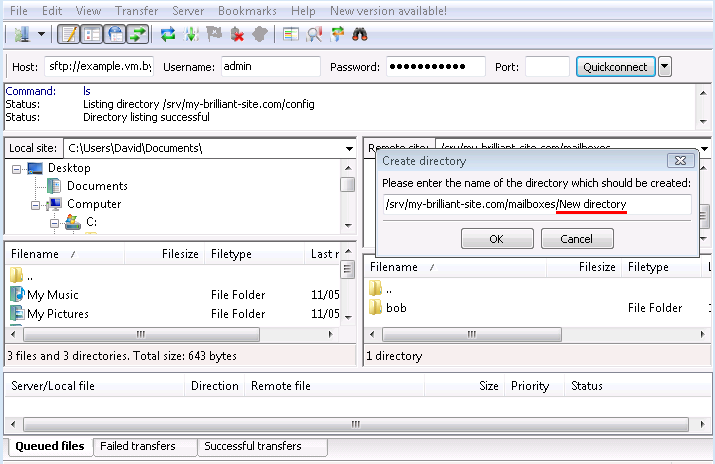
- Edit that, replacing
New directory/withalice/, then click theOKbutton.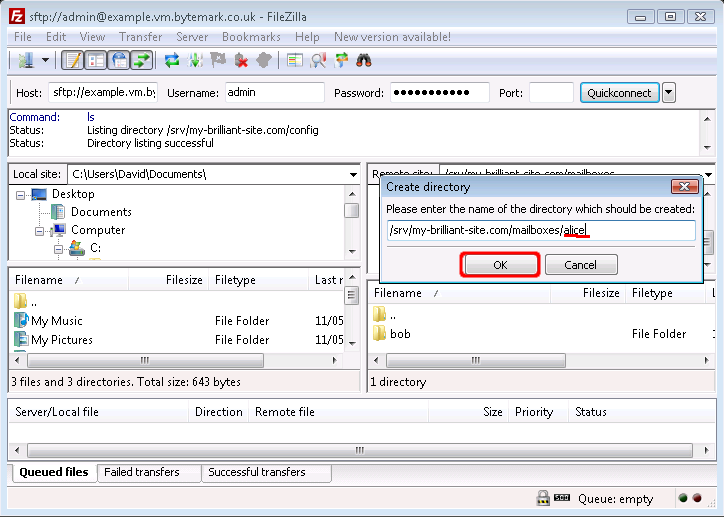
- The
/srv/my-brilliant-site.com/mailboxes/alice/has been created.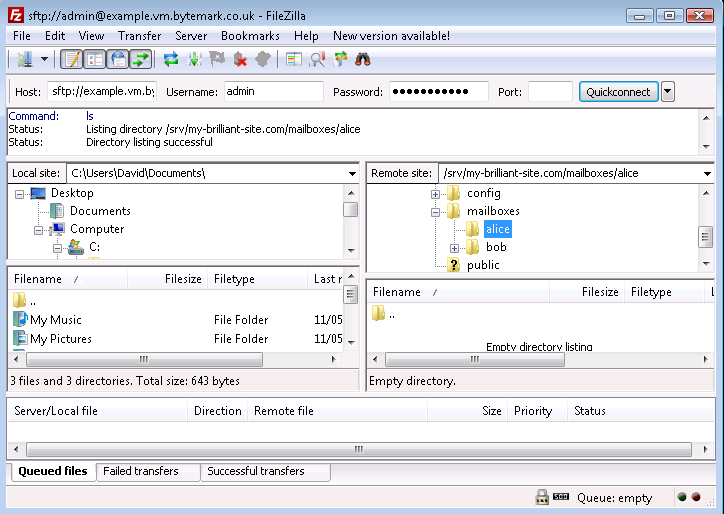
Deleting files and directories
- The
passwordfile on the local machine is no longer needed; select and right click then choose theDeleteoption.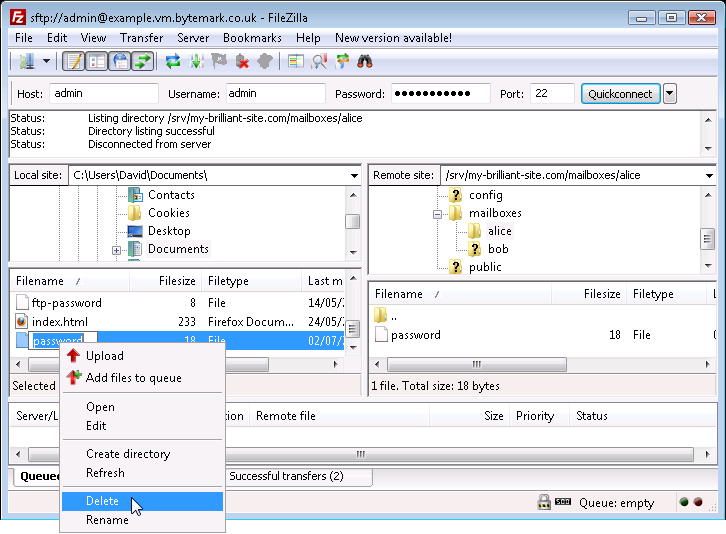
- Confirm that you do want to delete the file by pressing the
Yesbutton in theDelete filedialog.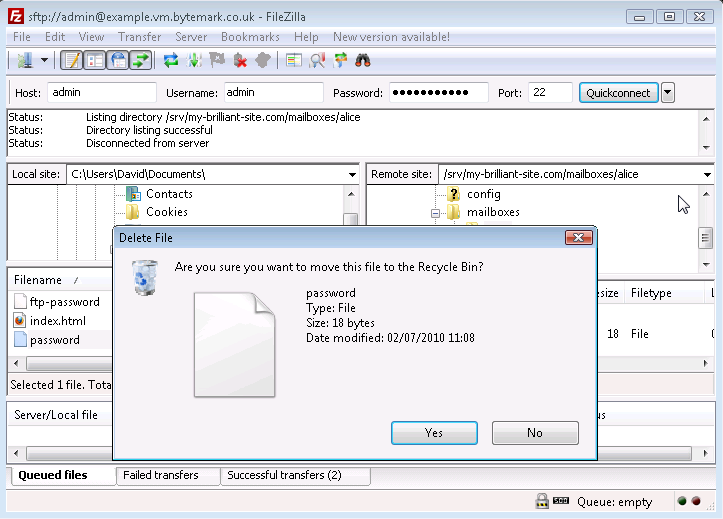
- The local
passwordfile has been deleted. In the same way files and also directories can be deleted from the server, the only difference being that theConfirmation neededdialog that comes up is less detailed than the local Delete file dialog. Below is what would be seen if user alice was to be removed; thealice/directory and theDeleteoption have been selected.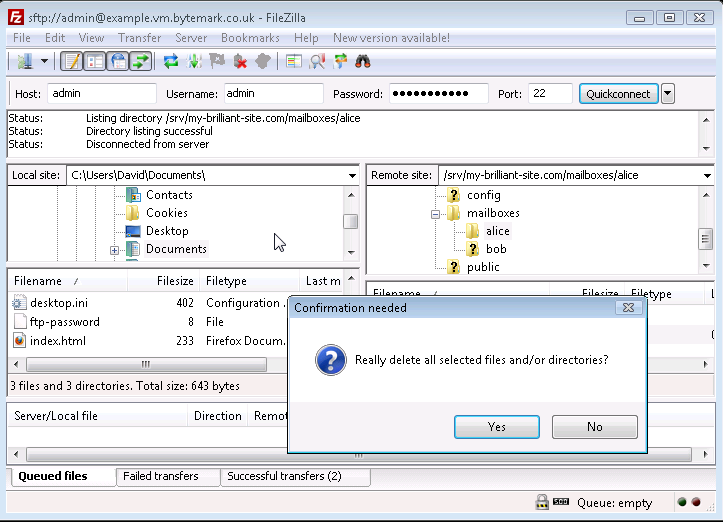
- The
Yesbutton in theConfirmation neededdialog was selected and thealice/directory has been removed.