Before we begin, please note:
- Only additional discs can be moved. You can’t move your root disc (labelled ‘root: disc-1’)
- Discs cannot be moved between zones
- A Linux system may not boot if a disc listed in /etc/fstab is not available. Please refer to Removing a disc (Linux method) for detailed preparatory instructions
- You may need to perform additional actions on both virtual machines to make your operating systems aware of the move.
Moving a disc from one virtual machine to another requires no transfer of data and is performed instantly.
Hot-swapping is not supported so both virtual machines must be stopped before performing the operation.
Take the example of two virtual machines, vm01 and vm02. vm01 has an additional disc, disc-2.
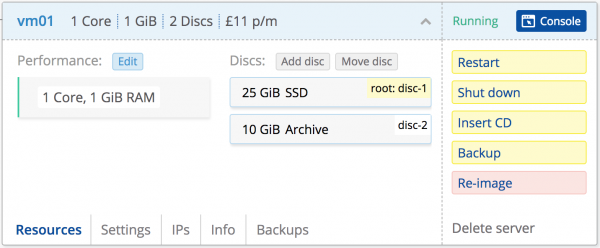
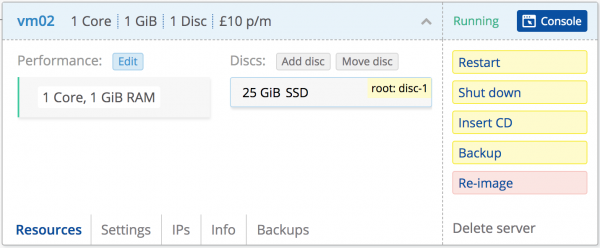
Lets move disc-2 from vm01 to vm02.
- Both virtual machines need to be stopped (e.g. by selecting “Shut down”).
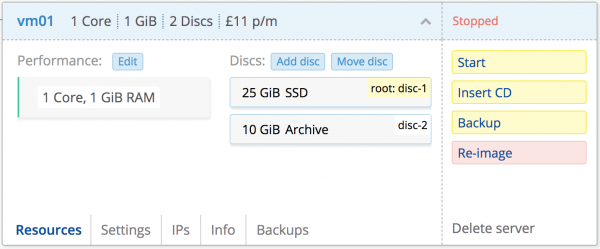
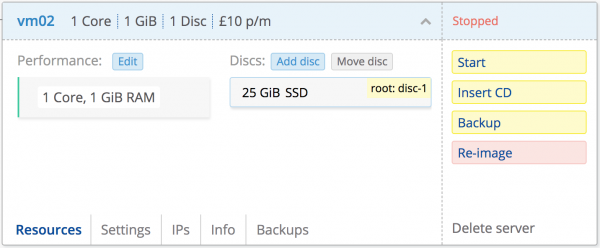
- On the virtual machine donating a disc, select “Move disc”.
Note that this button will be disabled if there are no movable discs.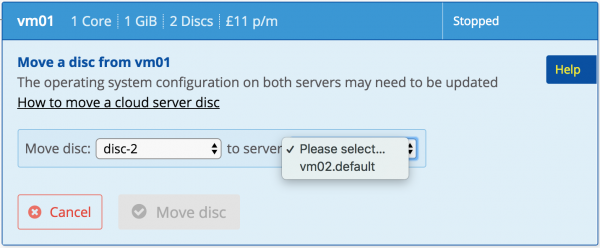
Choose the disc to move, from the “Move disc” list. Note that only non-root discs will be listed.
Select the virtual machine receiving the donation from the “to server” list. Note that only stopped virtual machines will be listed.
- Select “Move disc”:
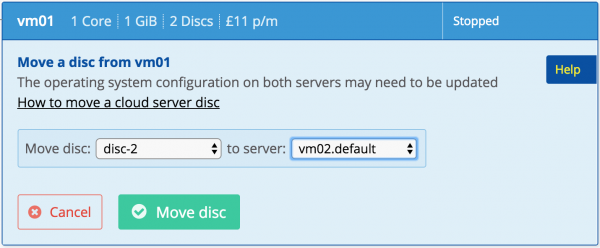
- The move is performed instantly. Select “Close and refresh data” to see the results:
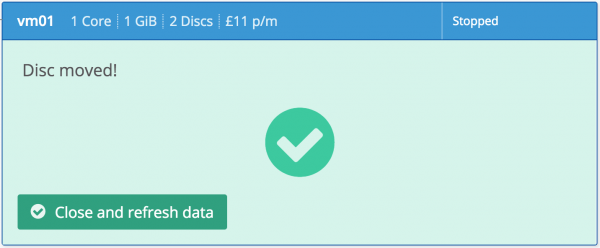
- ‘disc-2’ is now attached to vm02:
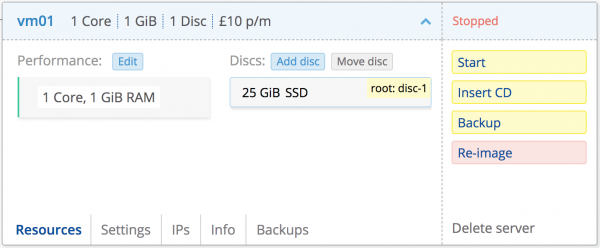
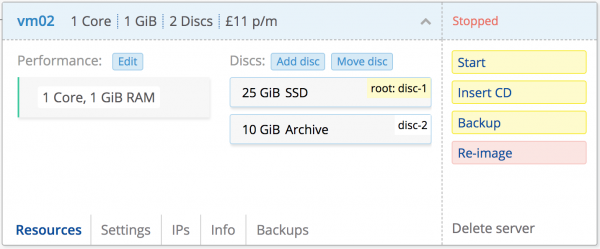
Note that there are a few limitations that will cause the move disc request to be rejected.
- If the target virtual machine has a disc with the same label as the disc being moved. In this case, rename one of the conflicting disc labels
- If the disc is a backup disc
- If the target virtual machine has no discs, as the moved disc would become the root disc
- If the move would cause the destination virtual machine to exceed the maximum number of discs allowable.
Completing the disc move
The disc move may need to be communicated to the guest operating systems.
Please note: as mentioned above, a Linux system may not boot if a disc listed in /etc/fstab is not available.
The following articles provide additional instructions to help make the disc move process painless.