Symbiosis comes with MySQL installed and running. It can be managed through a web browser using phpMyAdmin.
Connecting to phpMyAdmin
The following instructions describe how to connect to phpMyAdmin on a Cloud Server called ‘example.default.bytemark.uk0.bigv.io‘, but the instructions also apply to Dedicated Servers and Legacy Virtual Machines.
- Start your web browser.
- Navigate to
example.default.bytemark.uk0.bigv.io/phpmyadmin/and enter the authentication details for MySQL. Use the same password you were initially given for your admin user when you created your Cloud Server, using admin as the username. (If you’re on Symbiosis 8/Jessie or older, use root as the username.)
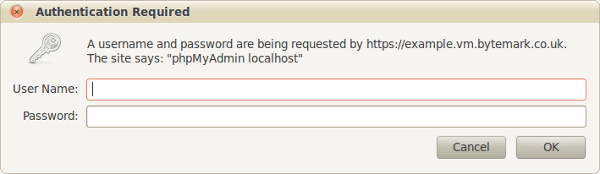
Important note: If you have changed the admin password, it doesn’t have any effect on the MySQL root password. If you want to change the MySQL password, you can do so from within phpMyAdmin.
- Press the ‘OK‘ button to log in.
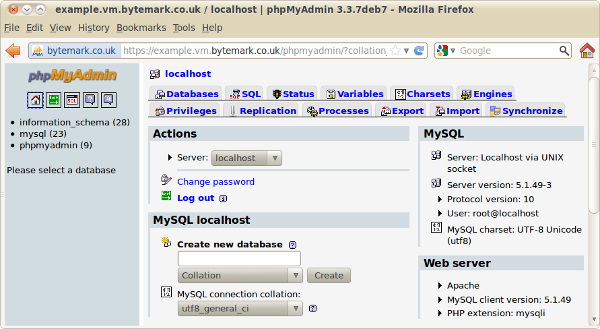
- From here new databases and database users can be created as needed. phpMyAdmin is further documented on its home page.
You are currently viewing Symbiosis user documentation. Symbiosis also has a comprehensive technical reference manual.
Reset MySQL root password
Do you know your database root password?
In your web browser, go to example.com/phpmyadmin but replace example.com with the name of your server.
You will be prompted for a username and password. Type in root as the username.
If you prefer to use the command-line, run this instead:
mysql -u root -h localhost -p
Steps to reset
If you’ve forgotten the MySQL root password, here are the steps to change it. You’ll need to be logged into your server via an SSH-client (eg, PuTTY).
If using PuTTY, enter the Host Name (eg, myserver.default.example.uk0.bigv.io) and connect. When it prompts you for a user, type admin, press Enter, and type your password.
If you’ve forgotten your admin password, contact us and we can reset it for you with 5-10 minutes of downtime.
Run this command to generate a strong password and note it down.
openssl rand -base64 12
Paste and run the following command, which will open a MySQL shell:
sudo mysql --defaults-file=/etc/mysql/debian.cnf
In the MySQL shell, run this command and replace 123 with the password you noted down above:
update mysql.user set password=password('123') where user='root';
Now run these two commands to apply the change and exit the MySQL shell:
flush privileges;
quit;
Help, I don’t know what I’m doing!
If you’re not quite comfortable with the instructions above, give us a shout and we’re more than happy to assist!
You are currently viewing Symbiosis user documentation. Symbiosis also has a comprehensive technical reference manual.